UMTv2/UMTPro QcFire v9.2 - Samsung Z Fold5, Z Flip 5 and more...
Now available are UMTv2 and UMT Pro QcFire v9.2, which offer a huge range of functions for use with Qualcomm devices. This most recent version is the best Qualcomm response because it has the most innovative and intelligent tools.
Supported Functions
- Read / Write Firmware
- Backup / Restore QCN
- IMEI Repair in FTM/Diag + Flash Mode
- Backup / Reset / Restore Security (EFS)
- Reset FRP (Google Factory Reset Protection)
- Format UserData
- Read Pattern Lock (Android < 6.0, Un-Encrypted Devices Only)
- Reset Locks (PIN, Password, Pattern w/o Data Loss, Un-Encrypted Devices Only)
- Enable Diag (Need OEM Unlock, May not work on BL Locked Devices)
- Reboot to EDL from Fastboot
- Reset Mi Account for Xiaomi Devices
- Disable Mi Account for Xiaomi Devices
- Factory Reset (sideload Mode) for Xiaomi Devices
- Disable / Restore Locks for Encrypted Userdata
- Motorola Boot Repair
- Xiaomi EDL Locked Device Service
- Bootloader Unlock in EDL Mode for some Xiaomi Devices
- One Click Root in EDL Mode for Generic Qualcomm Devices
- Forensic Functions (Read Contacts / Messages in EDL Mode)
- One Click Lock Reset for Vivo Phones (Encrypted Userdata)
- Factory Method for Format FS
- EDL Authentication using Xiaomi Auth App (Service Account Required)
- Xiaomi Wipe EFS in Sideload Mode
- Xiaomi IMEI Repair for RSA Protected Phones
- Xiaomi Boot Loader Unlock
- Unique Method for Vivo Reset Locks for Protected Devices
- Xiaomi EDL Auth Using UMT Server
- Xiaomi Flashing in Fastboot Mode
- Nokia Factory Firmware (nb0) Direct Flashing in EDL mode
- Oppo OFP Firmware Extraction Added
- Xiaomi Free Auth Service (bypass).
- Mi Account Reset without Relock
- Mi Account Patch on Flashing (EDL/Fastboot)
- Samsung MDM Unlock in EDL Mode
- Huawei ID Reset
- Vivo Functions in Fastboot Mode
- Universal Huawei ID Reset
- Xiaomi Sideload Reset FRP/Mi Account
- Xiaomi Sideload Firmware Update
- Xiaomi Temporary BL Unlock
- Xiaomi Enable Diag (NO ROOT)
- Samsung Lost Mode Reset in EDL Mode NEW!!!
What's new added
Samsung
- Galaxy A52 5G (SM-A526U) BIT10
- Galaxy A71 5G (SM-A716U) BIT9
- Galaxy J6+ (SM-J610G) U3
- Galaxy Note 10 (SM-N970U) U7
- Galaxy Note10+ (SM-N975U) U7
- Galaxy Note20 5G (SM-N981U) U2
- Galaxy Note20 Ultra 5G (SM-N986U) U2
- Galaxy Note20 Ultra 5G (SM-N986U) U5
- Galaxy S10 (SM-G973U) U7
- Galaxy S10+ (SM-G975U) U7
- Galaxy S10e (SM-G970U) U7
- Galaxy S20 5G (SM-G981U) U2
- Galaxy S20 5G (SM-G981U) U7
- Galaxy S20 FE 5G (SM-G781U) B8
- Galaxy S20 FE 5G (SM-G781U) U6
- Galaxy S20 FE 5G (SM-G781U) U9
- Galaxy S20 FE 5G (SM-G781V) U5
- Galaxy S20 Ultra 5G (SM-G988U) U2
- Galaxy S20 Ultra 5G (SM-G988U) U7
- Galaxy S20+ 5G (SM-G986U) U2
- Galaxy S20+ 5G (SM-G986U) U7
- Galaxy S21 5G (SM-G991U) U4
- Galaxy S21 5G (SM-G991U) U5
- Galaxy S21 5G (SM-G991U) U8
- Galaxy S21 5G (SM-G991U) U9
- Galaxy S21 FE (SM-G990U) U9
- Galaxy S21 Ultra 5G (SM-G998U) U4
- Galaxy S21 Ultra 5G (SM-G998U) U5
- Galaxy S21 Ultra 5G (SM-G998U) U8
- Galaxy S21 Ultra 5G (SM-G998U) U9
- Galaxy S21+ 5G (SM-G996U) U4
- Galaxy S21+ 5G (SM-G996U) U5
- Galaxy S21+ 5G (SM-G996U) U8
- Galaxy S21+ 5G (SM-G996U) U9
- Galaxy S22 5G (SM-S901E) U7
- Galaxy S22 5G (SM-S901U) U3
- Galaxy S22 Ultra (SM-S908U) U3
- Galaxy S22 Ultra 5G (SM-S908E) U7
- Galaxy S22+ 5G (SM-S906U) U3
- Galaxy S23 5G (SM-S911B) U3
- Galaxy S23 Plus 5G (SM-S916B) U3
- Galaxy S23 Ultra 5G (SM-S918B) U3
- Galaxy Z Flip3 5G (SM-F711U) U5
- Galaxy Z Flip4 (SM-F721U) BIT3
- Galaxy Z Fold2 5G (SM-F916U) U2
- Galaxy Z Fold3 5G (SM-F926B) BIT5
- Galaxy Z Fold3 5G (SM-F926B) U4
- Galaxy Z Fold4 (SM-F936B) BIT4
- Galaxy Z Fold4 (SM-F936U) U3
Supported Functions:
- Select Model and use functions in Samsung Special Group
- You can use a Normal EDL Cable with MicroUSB to USB-C Converter
- Please check Software Log message for procedure to connect
- Updated Read and Tools Tab For Less Clutter
- Reset FRP
- Factory Reset
- Lost Mode Reset
The following functions are moved to the "Format/Reset" Group:
- Vivo Format/FRP
- Secure Reset
- Format Chip
- Disable Locks
- Restore Locks
- Reset Locks
- Reset Locks (Vivo)
- Format FS
- Format FS 2 (Vivo)
- Reset FRP
The following functions are moved to the "Security Functions" Group:
- Restore QCN
- Backup EFS
- Restore EFS
- Reset EFS
- Enable Diag
- Repair IMEI
- Backup QCN
Added Erase (Patch) Method in Advance Flasher Tab
It can be used to erase partitions on the device which does not allow the normal erase method
It will erase the first 4 KB for tiny partitions and 16 KB on larger partitions
Updated Reset FRP Function to use other method if Generic Method fails
Updated Safe Format to use other method if Generic Method fails
Improved Qualcomm Heuristic Method
Updated Internal Loader Database
QcFire V9.1 New Update!
Added:
ASUS
- Zenfone 4 Pro (ZS551KL)
Huawei
- P50 Pro (JAD-LX9) - Auto Loader
- Watch 5 Active (KTY-L10)
Sunmi
- T1
Updated Firehose Protocol to Support V3
- Unfortunately, Auto Loader will not work if the protocol version is 3
- It also fixes Handshake Errors on S22/S23 Ultra etc.
Added Write (Patch) Method in Advance Flasher
- It is useful if you cause some damage by erasing small partitions on a protected device.
- Write using this method is too slow, but still better than nothing.
Oppo
- Reno6 Pro 5G (CPH2247)
Samsung
- Galaxy A23 (SM-A235F)
- Galaxy S20 Ultra 5G (SM-G988U) - Auto Loader
- Galaxy S21 FE (SM-G990U) - Auto Loader
- Galaxy Tab A1 (2020) (SM-T505)
- Galaxy Z Fold3 5G (SM-F928B) - Auto Loader
Added Alternate Method to Read Firmware Information for Samsung New Devices
Improved Booting Sequence
- Fixed hanging for a few seconds on storage detection
- Fixed loader write error on some loaders like S23 Ultra etc.
Updated Internal Loader Database
What's new QcFire 9.2
Added:
Samsung
- Galaxy S22+ 5G (SM-S906E) BIT7
- Galaxy S23 5G (SM-S911U) BIT2
- Galaxy S23 FE (SM-S711U) BIT1
- Galaxy S23 Ultra (SM-S918U) BIT2
- Galaxy S23+ (SM-S916U) BIT2
- Galaxy Tab A9+ (SM-X210) BIT1
- Galaxy Tab A9+ (SM-X216B) BIT1
- Galaxy Tab S8 Ultra (SM-X900) BIT5
- Galaxy Z Flip 4 (SM-F721B) BIT4
- Galaxy Z Flip 5 (SM-F731B) BIT1
- Galaxy Z Fold 3 (SM-F926U) BIT3
- Galaxy Z Fold 5 (SM-F946B) BIT1
- Galaxy Z Fold 5 (SM-F946U) BIT1
- Galaxy A05s (SM-A057FDS) BIT1
- Galaxy A23 5G (SM-A236U) BIT4
- Galaxy A42 5G (SM-A426U) BIT7
- Galaxy A52 (SM-A525F) BIT6
- Galaxy A72 (SM-A725F) BIT6
- Galaxy A73 5G ((SM-A736B) BIT5
- Galaxy Note 20 Ultra 5G (SM-N986U) BIT4
- Galaxy Note20 Ultra 5G (SM-N981U) BIT5
- Galaxy S10 (SM-G973U) BIT9
- Galaxy S10 Plus (SM-G975U) BIT9
- Galaxy S10e (SM-G970U) BIT9
- Galaxy S21 FE (SM-G990U) BIT8
Vestel
- Leo
Vivo
- S1 Pro (PD1945F)
ZTE
- Axon 9 Pro (A2019G Pro)
Important Note:
- Lost Mode Reset is only for devices that are in lost mode by Samsung Account and not KG locked.
- If you do it on a KG Locked device, chances are that Flashing in Odin Mode will be blocked by the bootloader.
- In case of such an issue, create a thread with firmware information of your device and logs.
CONNECTION METHOD:
The method to connect some Samsung Devices is already in the Log.
For newer devices, do the following:
- Hold VOL UP + DOWN on Device.
- Hold the Button on the EDL Cable.
- Insert Cable to Device while holding the EDL Cable Button.
- Now rapidly click both VOL UP + DOWN at the same time.
- Once you have clicked VOL UP + DOWN more than 3 times, leave the EDL Cable Button but keep rapidly clicking VOL UP + DOWN.
- Stop clicking VOLUME Buttons once the device is connected in EDL Mode.
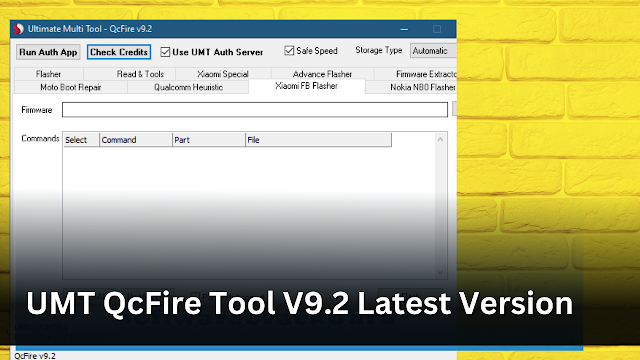



0 Comments